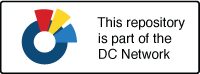Frequently Asked Questions
- Who can I contact with questions or concerns?
- Who can submit materials to ScholarWorks?
- How do I submit my materials for posting in ScholarWorks?
- I don't have electronic versions of old papers that I'd like to include in the repository. Is it okay to scan the printed page to a PDF file?
- When I copy and paste abstracts into the Submit form, some formatted text reverts to plain text. What's going on?
- How do I include accents and special characters in the abstracts and titles?
- How do I revise a submission?
- How can I submit a multi-part file, such as multiple chapters for a book?
- Can I post related files (sound clips, data sets, etc.) alongside the published article?
- Can I post a reprint from a journal?
- A working paper in our repository site has been published in a slightly revised form in a journal. What should I do?
- How do I search for content on this site?
- Who do I contact if I find content hosted on this site that violates my copyright, privacy, or security?
- Who can I contact with any questions or concerns?
-
Please contact our administrator. We are happy to answer questions and work with you on potential ScholarWorks projects.
You may be interested in our Library Guide: Introduction to CSUSB ScholarWorks. We have a How-to Guide for Faculty and a How-to Guide for Grad Students.
- Who can submit materials to ScholarWorks?
Current students, faculty, and staff of CSUSB are eligible to submit materials they have created or contributed to as part of their academic work at the university. CSUSB Faculty & Staff Emeritus are also eligible. Part-time Faculty and Visiting Scholars may submit their work so long as it was created during their time at CSUSB.
Graduate students must submit their thesis, project, or dissertation in order to graduate. Works by undergraduate students may be included as part of collections already archived in ScholarWorks (for example, as part of a student research conference series or an existing course or departmental project).
- How do I submit my materials for posting in ScholarWorks?
Navigate to the section where the item should be posted (for example, the Faculty Publications page for your department).
- Under the Author Corner menu, choose the Submit Research link.
- The first time you submit items to ScholarWorks, you will need to create your user account. Click the Sign Up button to create your account.
- Once you have created an account, sign in to submit your item.
- Fill out as much information about the item as you have, and upload your file(s). Click Submit when finished.
- I don't have electronic versions of old papers that I'd like to include in the repository. Is it okay to scan the printed page to a PDF file?
Yes--scanning printed pages is a great way to create PDF files for inclusion in the repository. There are two ways to scan a page: using OCR (Optical Character Recognition) or scanning the page as an image. Image scans cannot be searched and are not accessible to users with visual disabilities, but OCR allows the full text of the scanned document to be searched and read by screen readers. Many software applications allow for OCR scanning, including Adobe Pro. This is the preferred method for scanning documents for the repository.
- When I copy and paste abstracts into the Submit form, some formatted text reverts to plain text. What's going on?
When copying abstracts from a word processing file or a PDF file and pasting the text into the submission form, you are taking text from a document environment and moving it to a web environment, so different formatting codes must be applied. You can use the buttons above the text field to format the text (bold, italic, underline, etc). If you are comfortable using HTML tags, you can click the “HTML” button above the text field and mark-up the text manually.
- How do I include accents and special characters in the abstracts and titles?
The repository software supports the worldwide character set (Unicode, utf-8). Accents, symbols, and other special characters may be copied and pasted into the abstract or title field from a word processing file or typed in directly. Windows users may also use the Character Map to insert these characters. Macintosh users may use the Character Palette (available via Edit > Special Characters in the Finder).
- How do I revise a submission?
To revise a submission that has been posted to the repository, contact the repository administrator with the new version.
If the submission has been submitted, but not yet posted, you may revise it via your My Account page:
- Locate the article on your My Account page, and click the title.
- Click Revise Submission from the list of options in the left sidebar.
- Enter your changes in the Revise Submission form, and click Submit at the bottom of the page to submit your changes. (You only need to modify the portion of the form that corresponds to the changes you wish to make.)
- How can I submit a multi-part file, such as multiple chapters for a book?
Combine all the sections together as one Microsoft Word file or PDF file and submit that.
To make one PDF file from multiple files, open the first PDF file, then choose Document>Insert Pages from Acrobat's menus to insert the second file (indicate it should go after the last page of the first file), and repeat for all documents. The result will be one compound PDF file which may then be submitted.
If you feel that the one large PDF file might be too large for some people to download, we suggest that you submit the consolidated file as the full text of the article, and then upload the separate chapters or sections of the document as Associated Files. These files will appear on the web page alongside the complete document. For more information about uploading associated files, see below.
- Can I post related files (sound clips, data sets, etc.) alongside the published article?
Yes. The bepress platform refers to these supplementary items as Associated Files. You will be prompted to submit Associated Files when you upload your submissions. The name of the files you upload will appear on the web site along with your short description of it.
ScholarWorks accepts most common file types, including media files. However, it does not stream media; it can only offer the file for download. For streaming media works, we can create a metadata record in ScholarWorks and link out to the work on a streaming platform.
Also note that where possible, items such as images, charts and tables that are referenced in the document (or otherwise an integral part of the document) should be included directly in the article itself and not posted just as associated files.
- Can I post a reprint from a journal?
It depends on what the journal allows, which is usually specified in their agreement with the author. If it would not violate copyright to post the reprint on your repository site, you're welcome to do so. Check your journal's policies by looking it up in SHERPA RoMEO. Contact us if you have questions about what is allowed.
Even if a journal does not allow self-archiving of the reprint, most will allow self-archiving of the author's final version post-review. That is, the content of the article is the same as the published version, although the formatting is not.
- A working paper in our repository site has been published in a slightly revised form in a journal. What should I do?
-
Many journals do not have any restrictions on working papers that preceded an article, especially if substantial revisions were made. You should check your author agreement with the journal to confirm that there is no problem with leaving the working paper on the site. The repository would constitute noncommercial use.
Assuming the working paper does remain on posted in the repository, it is a good idea to include the citation to the published article on the cover page of the repository working paper. Please contact the repository administrator to request this change.
- How do I search for content on this site?
-
The sidebar of the homepage contains a Search box that allows you enter terms to find content posted to CSUSB ScholarWorks. You can search within a specific publication, within all of CSUSB ScholarWorks, or you can search across all Digital Commons repositories. An Advanced Search link is also available below the Search box if you would like to narrow down your results. For more information about Search options, please visit the Search Help page at http://scholarworks.lib.csusb.edu/help-search.html.
- Who do I contact if I find content hosted on this site that violates my copyright, privacy, or security?
-
Please contact us at scholarworks@csusb.edu.